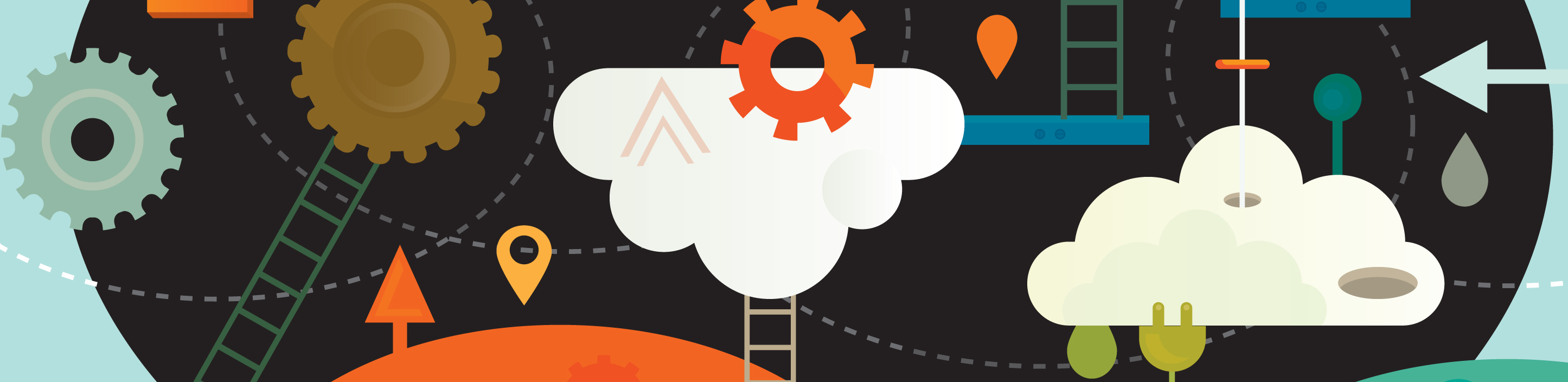If you just installed WordPress for the first time, you might be overwhelmed by all of the options available. Familiarizing yourself with the WordPress dashboard is a great investment of your time, as learning your way around will prevent you from wasting time trying to find certain settings or features. If you need help learning how to make changes to your site, a WordPress blogging consultant can help you. In the meantime, this guide will help you learn about the WordPress dashboard.
Posts and Pages
Your WordPress dashboard has separate areas for your site’s posts and pages. If you click on “Posts,” you will see a listing of all the posts you have published or drafted. When you hover over one of the post titles with your mouse, you will be given the option of editing or deleting the post. The “Pages” section is very similar, except it lists the publication date of each static page of your site. You can also edit or delete pages from this part of the dashboard.
Media
The “Media” section of your WordPress dashboard gives you access to every media file you have uploaded to your site. From this section, you can edit your media files or delete them from WordPress. Editing your files allows you to change their descriptions, captions, and titles. You can also change the alternate text that displays with each photo.
Comments
If you plan to interact with your readers, you will have to learn your way around the “Comments” area of the dashboard. Entering this area allows you to view new comments, delete spam comments, and edit comments. If you get a lot of spam comments, you can also use this area of the dashboard to perform bulk actions.
Appearance
The “Appearance” of the dashboard is the real meat and potatoes of a WordPress site. In this section of the site, you have access to all of your activated themes and the ability to add and delete widgets, change your menu options, change your header image, change your site’s background color, and make direct edits to the code that makes your site function. If you are not a skilled PHP coder, you might want to ask your WordPress blogging consultant to make any necessary coding changes. If you attempt to change the code on your own, be sure to back up your WordPress files before doing so.
Plugins
The “Plugins” area is another valuable area of the WordPress dashboard. Plugins are tools that add functionality to your site, and there are thousands of them available. This section of the dashboard allows you to download and install new plugins, change the settings of your current plugins, and delete plugins that you are no longer using. Some plugins require that you adjust their settings before you start using them. This section of your site allows you to do so.
Settings
The “Settings” section of your site allows you to change the way people read your site and discuss your content. This is also where you go to change your link structure and alter the posting settings for your blog. The general settings area is where you can change your e-mail address, time format, time zone, and date format. The “Reading Settings” area allows you to change the number of posts displayed at one time. You can also tell WordPress to display a static front page instead of using your blog as the front page of your site.
Once you have WordPress installed, your customization options are almost limitless. The best way to get started is to take some time to explore the dashboard and make note of any questions you have. When you are finished exploring, ask your WordPress blogging consultant what your next steps should be in setting up your site.